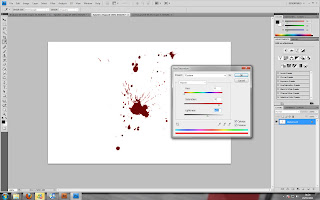Front Cover:
My idea was based on the theme of internal conflict, the battles fought inside a persons mind. This is based on an earlier sketch i did and i am glad i followed it through, despite the effort. I will post the cover first then how i did it...
Here it is. It may be a little dark on macs, if so i will edit it and re-upload at a later date. It was made by doing a series of self portraits while having the camera on a tripod so the environment and camera angle and zoom was the same for every shot. The exposure also had to be the same so it was shot on manual mode. i used markers on the floor to plot out where each person would stand, mainly to compose the shot but also to allow the observing people to look as if they are watching the fight. Once i had all the photos (several public clothes changing sessions later) i brought the base photo into photoshop...
Now for some blood. As in my other posts my handy collection of paint splats is used again, this time i made them a blood red colour.
I set them to 'overlay' layer mode and transformed them into position. The blood coming off the face is a little hard to see but any lighter and it looked too fake. I guess subtle is the key word here.
Now the album text! this was quick and easy, i basically rasterized some text and erased bits to make it look faded and worn.
I then flattened the final image and duplicated it. To this duplicate i added an Angled Strokes effect, reduced the opacity and tinted it blue with the hue/sat window. This gave the final cover a bit of mood and atmosphere.
Back Cover:
The back cover is very simple, I based it on my original sketch i did at the start of the assignment. I took a shot of the tarmac in the carpark and played with the contrast a bit to match it to the front cover. I added the tracklist from the real album and used the same method on the text as the front cover to make it look gritty and worn. I took the barcode from a back cover image online and pasted it in. Done!
I learnt a lot from this assignment and improved my photoshop skills considerably. I used many different layer modes and effects and tools to create the final images and i know i will find them invaluble in the future.